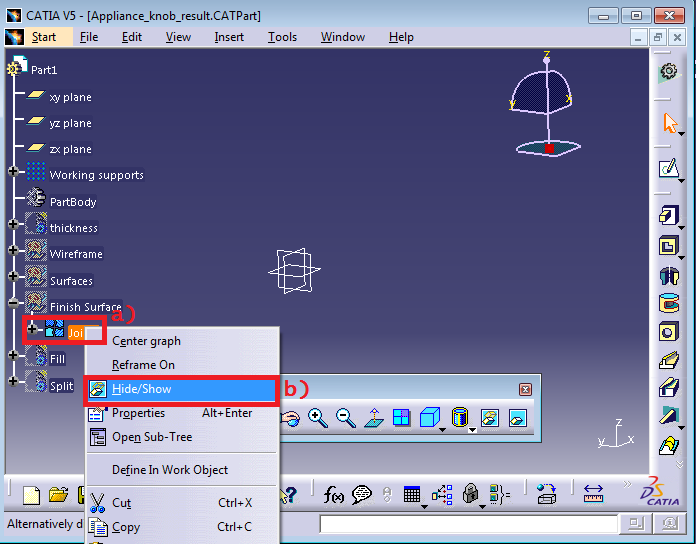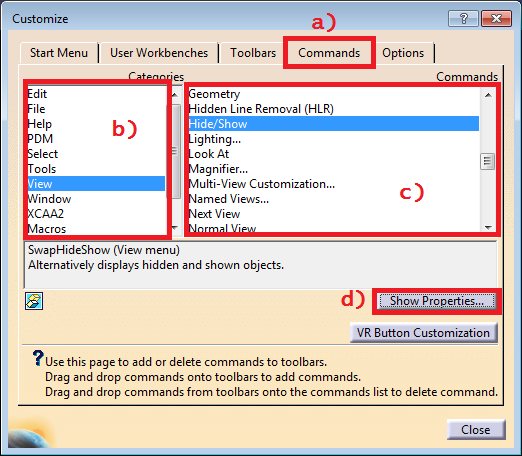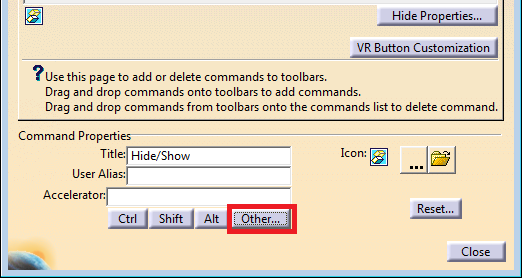CATIA V5: Assigning Keyboard Shortcuts to Commonly Used Commands
The Hide/Show command allows the CAD user to easily hide and show geometry in CATIA V5. There are multiple methods in which as user can perform his action:
1) Select the item to be hidden/show from the active window or from the tree and select the Hide/Show button.

2) The other method is to right click on the item to Hide/Show and select Hide/Show in the contextual menu.
If this tool is used often, either of these two methods (or other methods) may become time consuming or a nuisance. However the user is able to assign a keyboard shortcut to the command.
To assign a keyboard shortcut:
1) Tools > Customize (Or right click on any toolbar > Customize)
2) In the Customize Dialogue box select the Commands Tab, then select the toolbar the command is located on in the filter and then the command. Once the command is selected, select Show Properties.
3) In the Properties section, select Other…
4) Finally select the keyboard key to use as the Accelerator from the list
5) Close the Dialogue boxes and now enjoy your accelerator. Now when you select the item from the tree to Hide/Show, simply use the accelerator key(s) to perform the Hide/Show.
Browse our free online resources, including how-to articles, tips and tricks, software tutorials and much more.